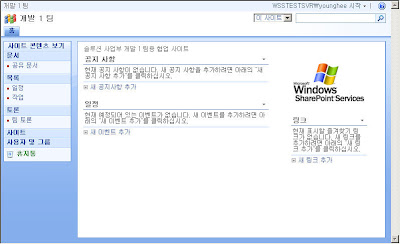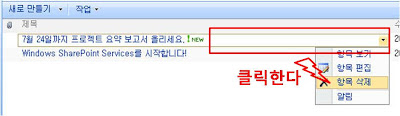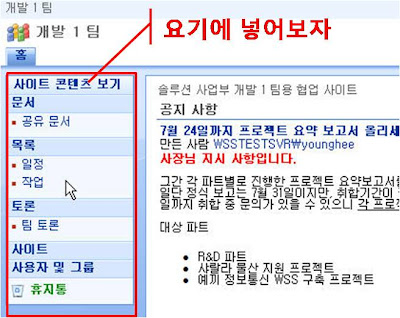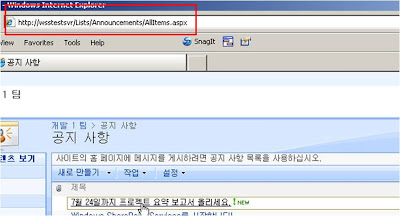쓰다보니 제목이 길어졌다.
간혹 .NET 프로그래밍 하다보면, C:\Windows\Assembly 폴더를 자주 사용한다. 실행 창에서 assembly라고 입력하면 나오는 목록이 있는데, 이 목록을 이용해 .NET Assembly를 등록하거나 제거할 때 유용하게 쓰고, 현재 Assesmbly 목록을 체크해볼 때도 좋다.
그런데, 아주 간혹 이 창의 내용이 안뜨고, Gacutil 을 사용해 등록하려고 하면, 해당 파일에 대한 접근 권한이 없다는 오류가 종종 뜬다. Gacutil 이야 쓰는 사람만 쓰니 안되도 그만이겠지만, Assembly 창이 안뜨면 닷넷 초급, 중급이고 뭐고 상당히 당혹 스럽게 만든다.
간혹 이게 안되면 재부팅을 하거나, 아니면 운영체제를 아예 다시 깔곤 한다.
그럴때... 한번 체크해야 할 부분이 있다.
Start(시작) -> Control Pannel(제어판) ->Administrative Tools(관리도구)
-> Services(서비스)
에 들어간다. ( 즉, 관리도구의 서비스 항목에 들어간다. )
그리고 아래의 항목이 활성화 되어 있는지 확인한다.
Indexing Service(인덱스 서비스)
만일 활성화 되어 있으면 당장 서비스를 Stop(중지) 시키고 다시는 자동으로 실행되지 못하게 Disable(비활성화)로 만들어 버린다.
원인이야 다양하고 많겠지만, 최소한 나같은 경우에는 저 Index 서비스가 동작하면서 내 Assembly들을 찝적 거리는 것 같다. 그래서 안되는 지도.....
일단, 지금 그 서비스 당장 저세상으로 보냈더니 정상적으로 동작한다.